There's a little-known feature built into your iPhone that keeps a history of everywhere you've been – and how many times you've been there.
This "Significant Locations" list can be found in your settings, but it's rather hard to find, whether purposeful or not.
Apple tracks and stores where you've been and how often (and when) you visit. But it gets even more detailed than that: Your iPhone compiles locations specific to a single address and tracks when you leave there and even how long it took to get there and by which mode of transportation.
According to Apple, the list is kept "to learn places that are significant to you." And Apple isn't alone in keeping track of this amount of location data – Google does it too, through a "Location History" list found in your Google account.
"This data is encrypted and stored only on your device and will not be shared without your consent," Apple said on its website. "It is used to provide you with personalised services, such as predictive traffic routing, and to build better Photos Memories."
But if you no longer want "Significant Locations" turned on, here's how to turn off and delete the history from your iPhone:
First, head to your Settings app and locate the "Privacy" tab.
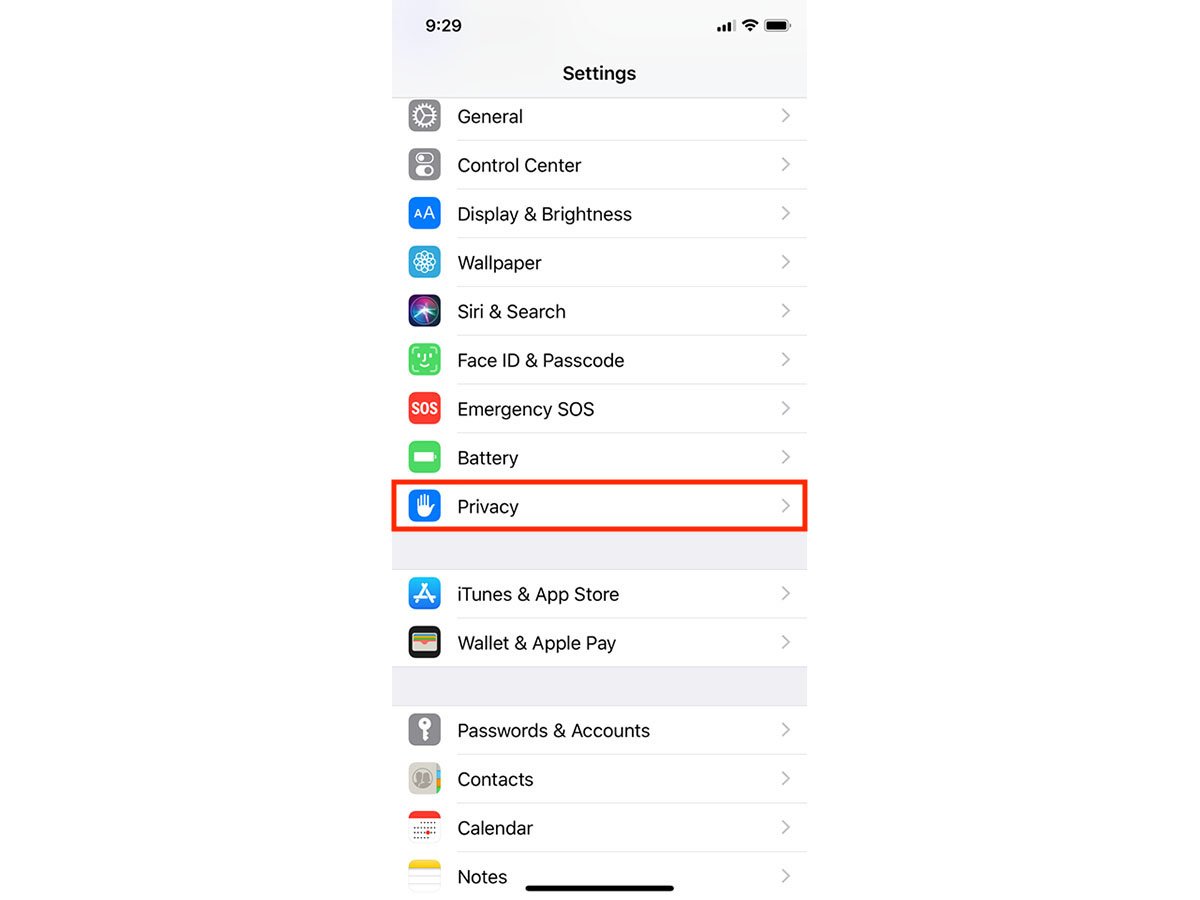 (Paige Leskin/Business Insider)
(Paige Leskin/Business Insider)
Click on the first option, "Location Services."
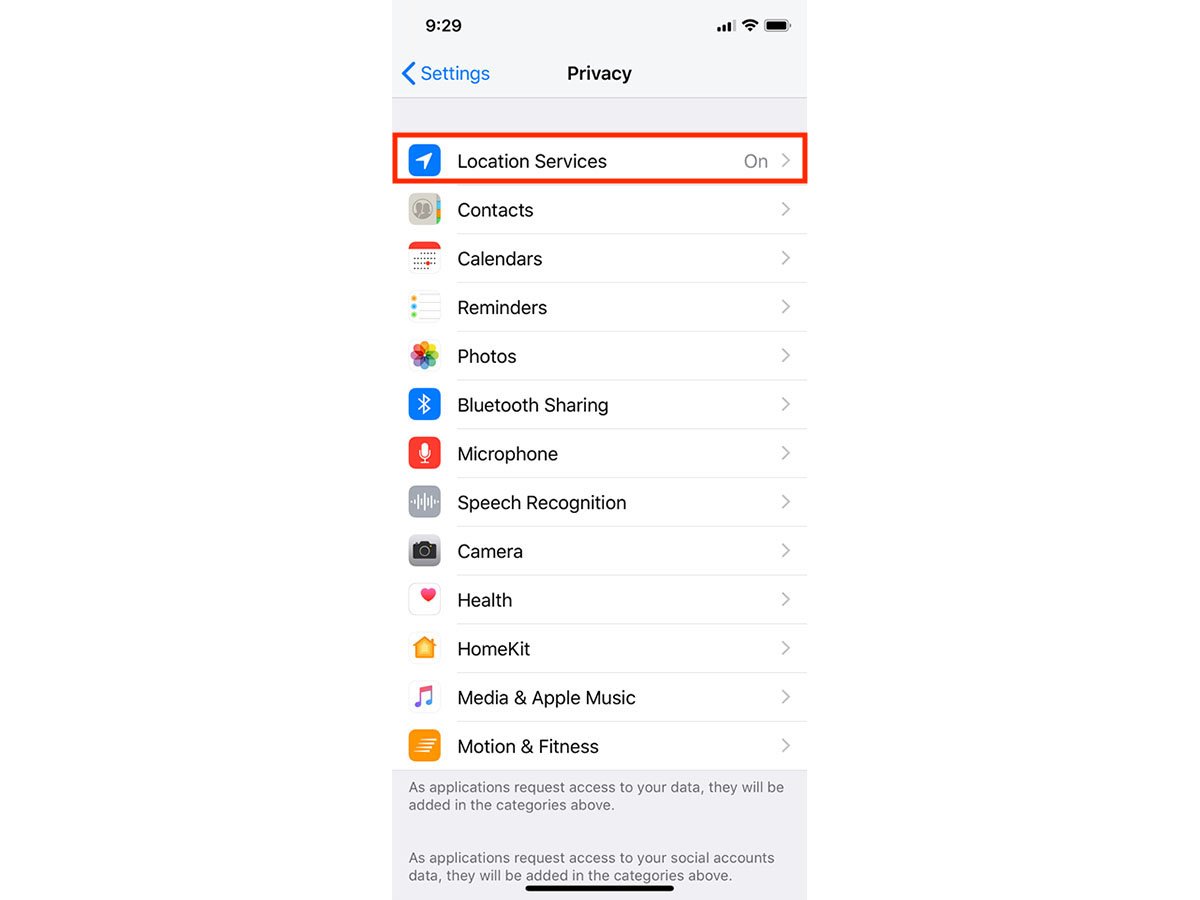 (Paige Leskin/Business Insider)
(Paige Leskin/Business Insider)
Underneath, you'll find a list of every app on your iPhone and the kind of access each one has to your location data. But skip that …
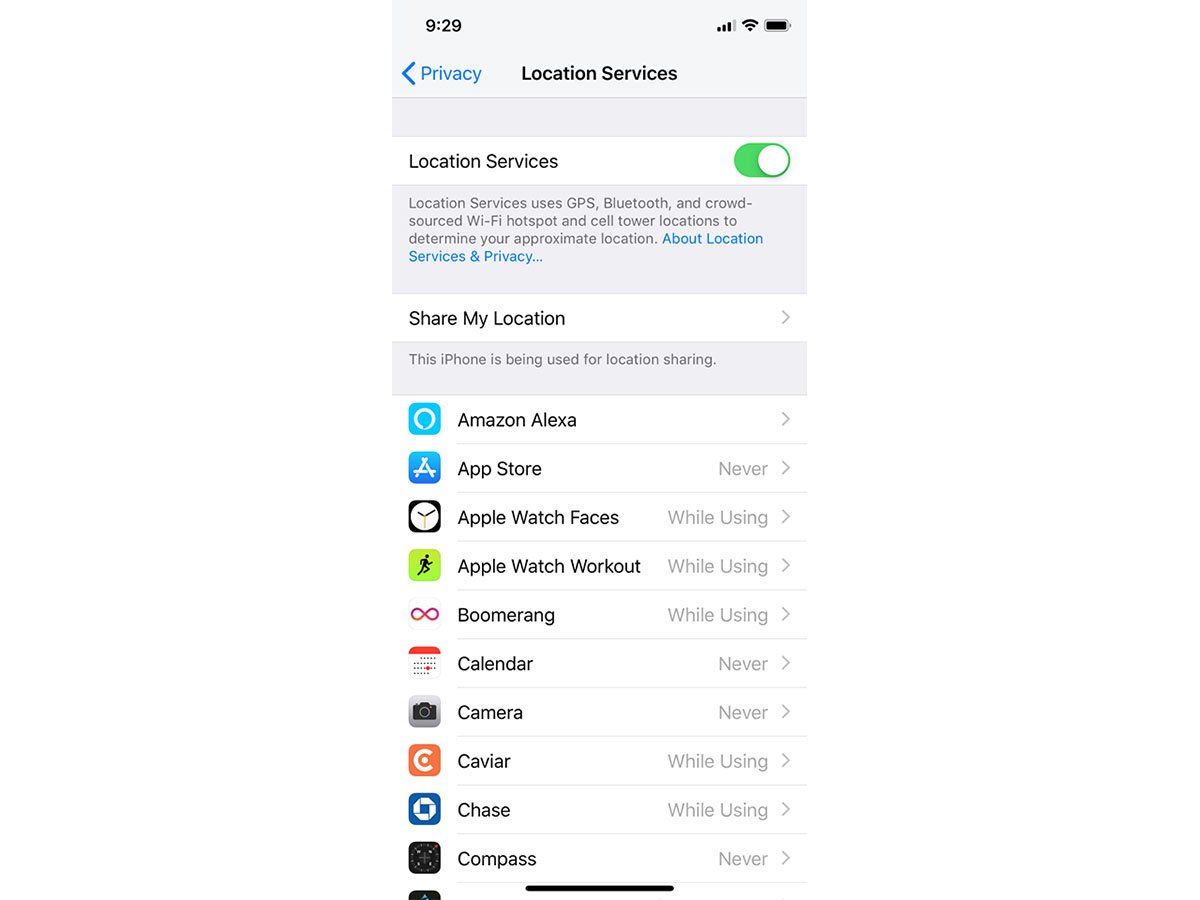 (Paige Leskin/Business Insider)
(Paige Leskin/Business Insider)
… and scroll to the bottom of the page, where you'll find "System Services."
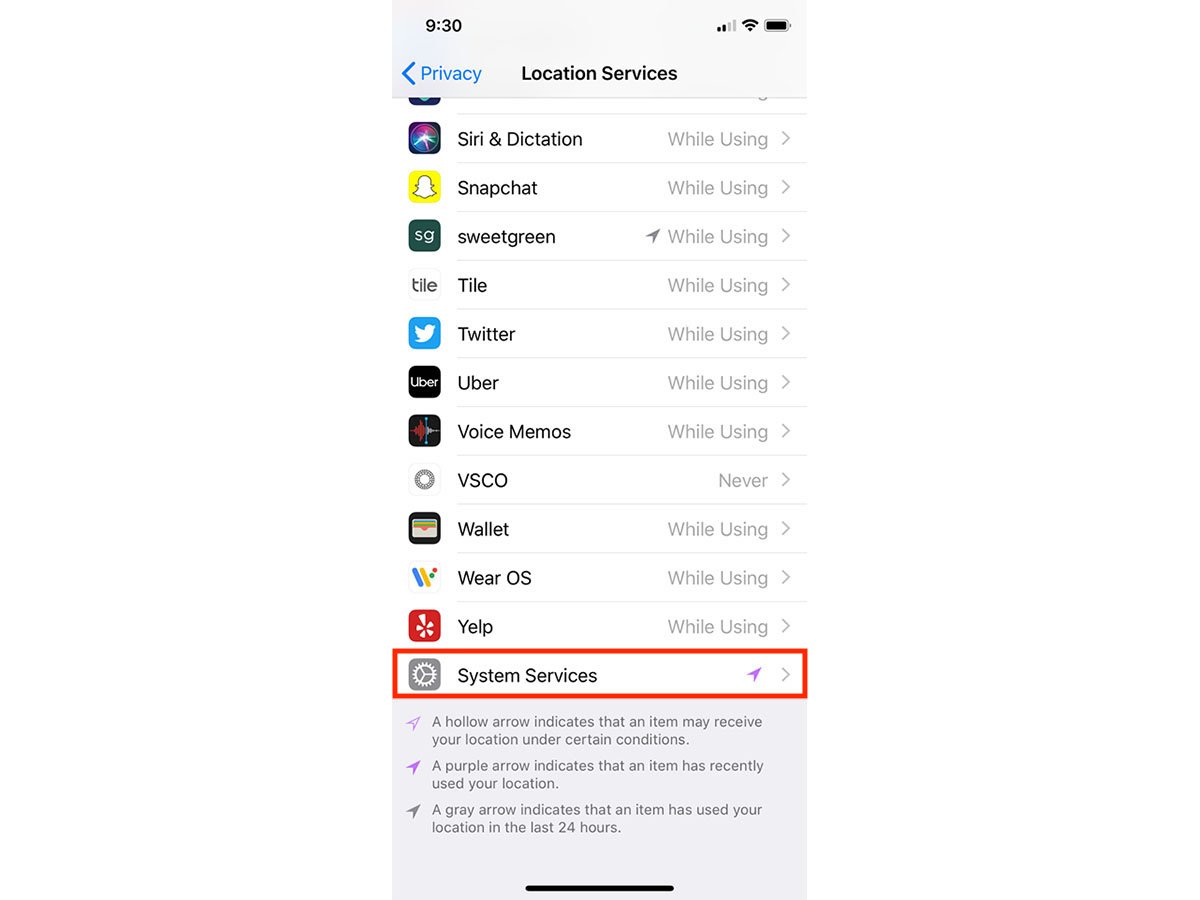 (Paige Leskin/Business Insider)
(Paige Leskin/Business Insider)
There, you'll find a full list of what built-in Apple services you have granted access to your location data. It may be more extensive than you knew. Some of these options need your location for daily use, such as "Find My iPhone" and location sharing. But at the bottom of this list, there's a tab called "Significant Locations," which requires your password (or fingerprint, or Face ID) to access.
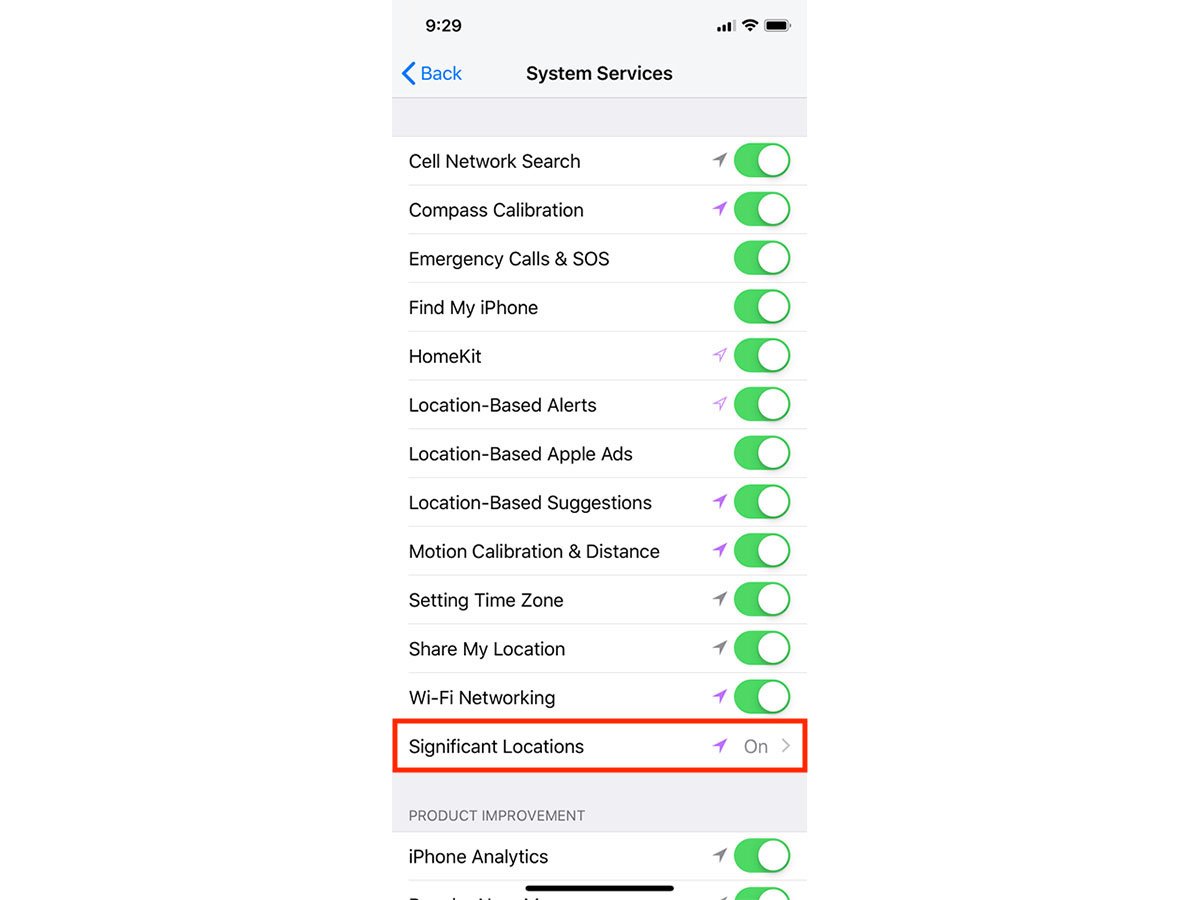 (Paige Leskin/Business Insider)
(Paige Leskin/Business Insider)
You'll find a comprehensive history of where your iPhone has been.
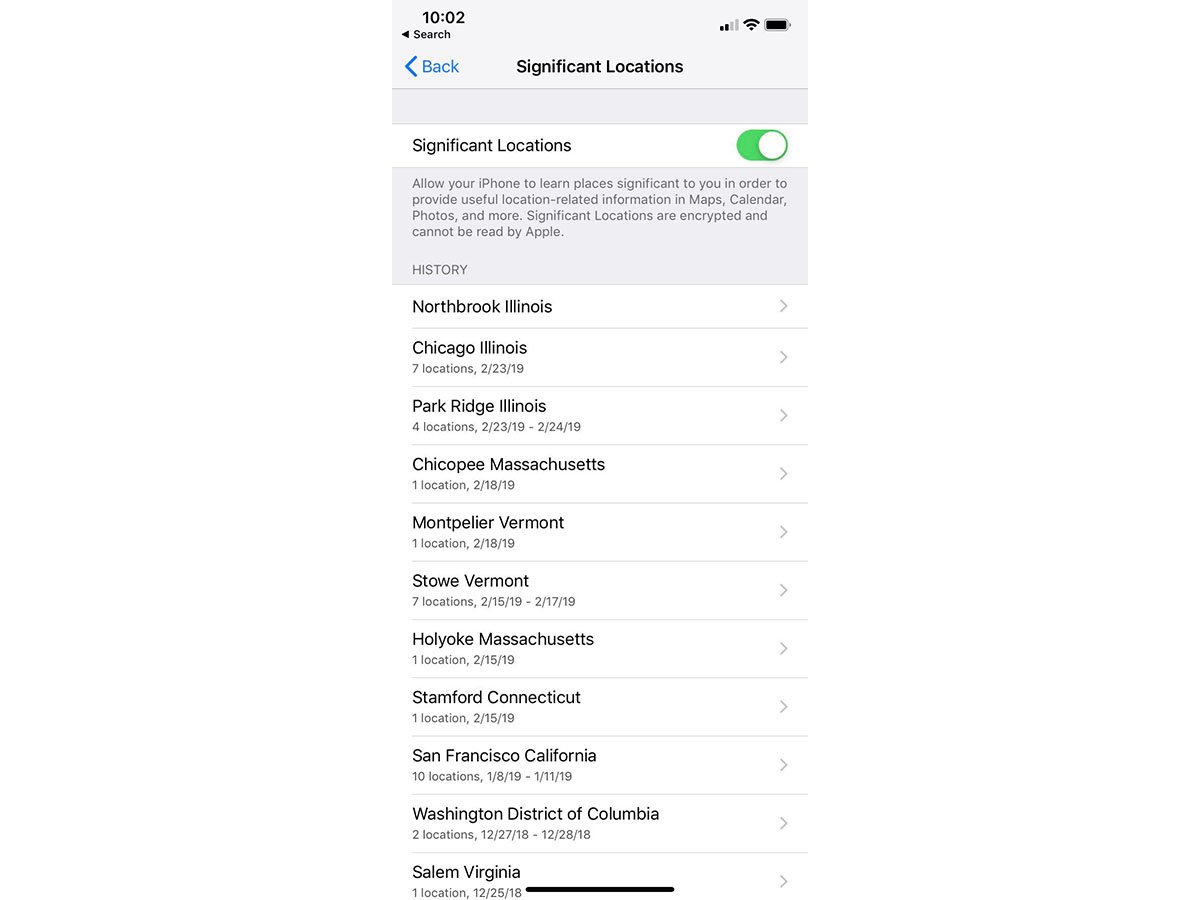 (Paige Leskin/Business Insider)
(Paige Leskin/Business Insider)
The list is sorted by city — and under each, you can find even more specific info: the addresses of places you've been, how many times you've been there, the specific dates (and times!) you were there, and how much time you spent there. It's a wild amount of data.
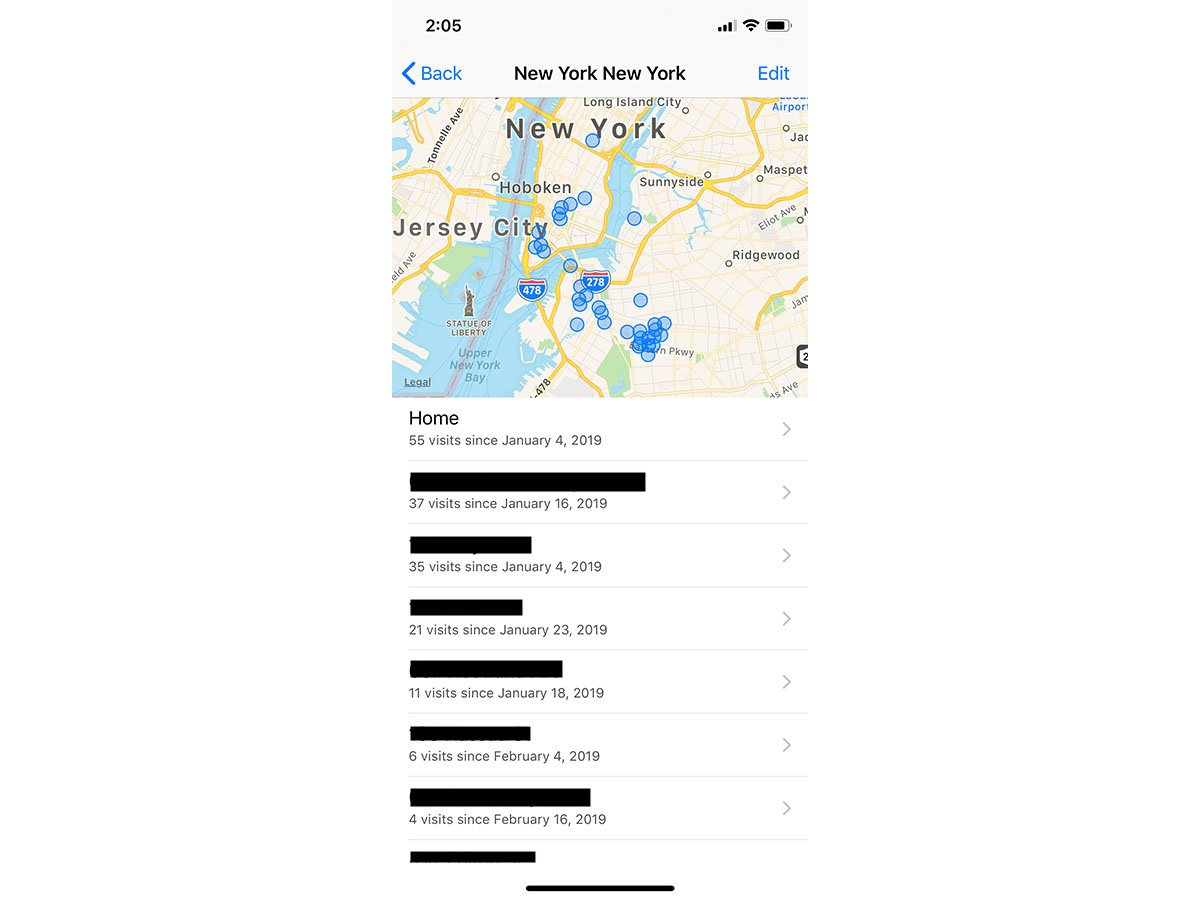 (Paige Leskin/Business Insider)
(Paige Leskin/Business Insider)
Before you turn off the feature altogether, don't forget to clear the history that's been kept on your phone. The "Clear History" option is all the way at the bottom of the list.
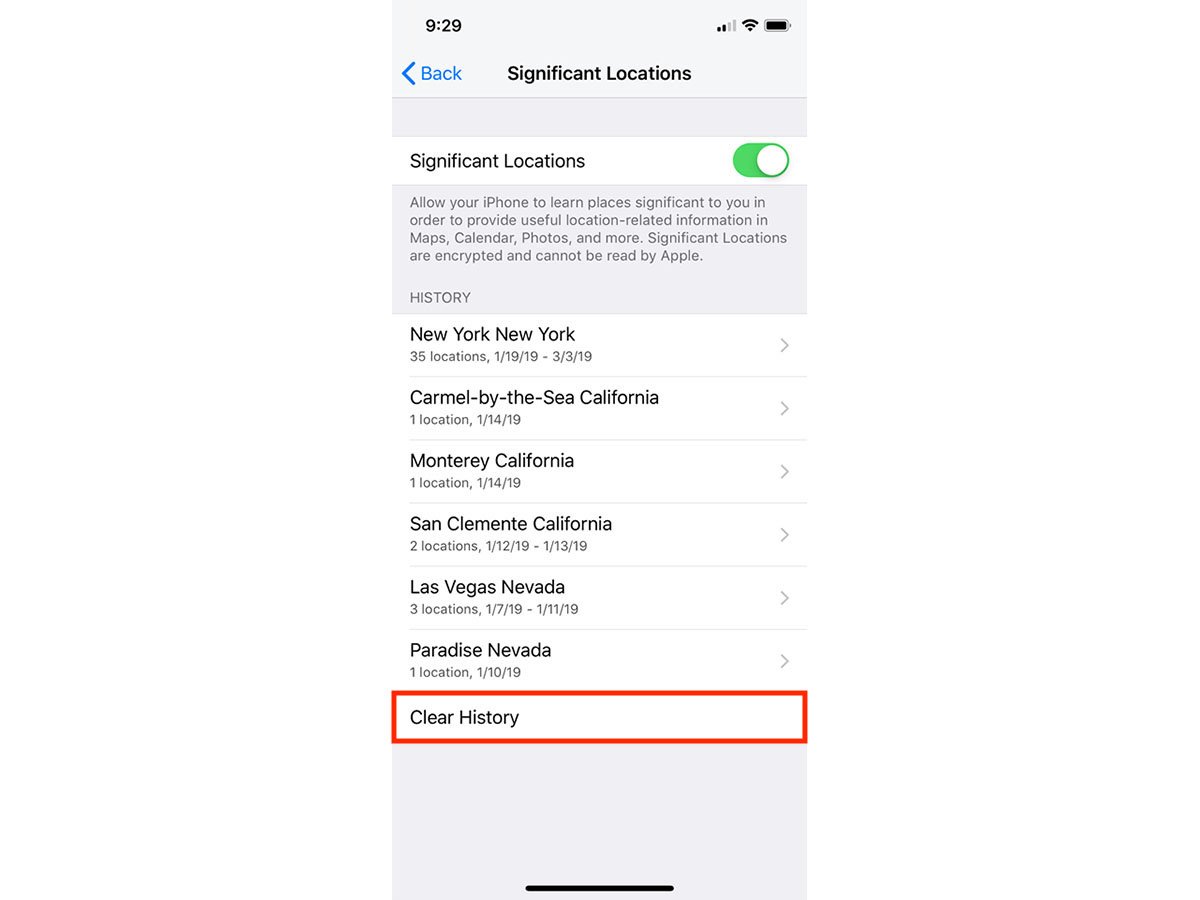 (Paige Leskin/Business Insider)
(Paige Leskin/Business Insider)
Finally, you can turn off the feature list by toggling off the option at the top of the page. Apple may still have access to a huge trove of your data, but at least you can keep it from compiling a detailed list of everywhere you've ever been!
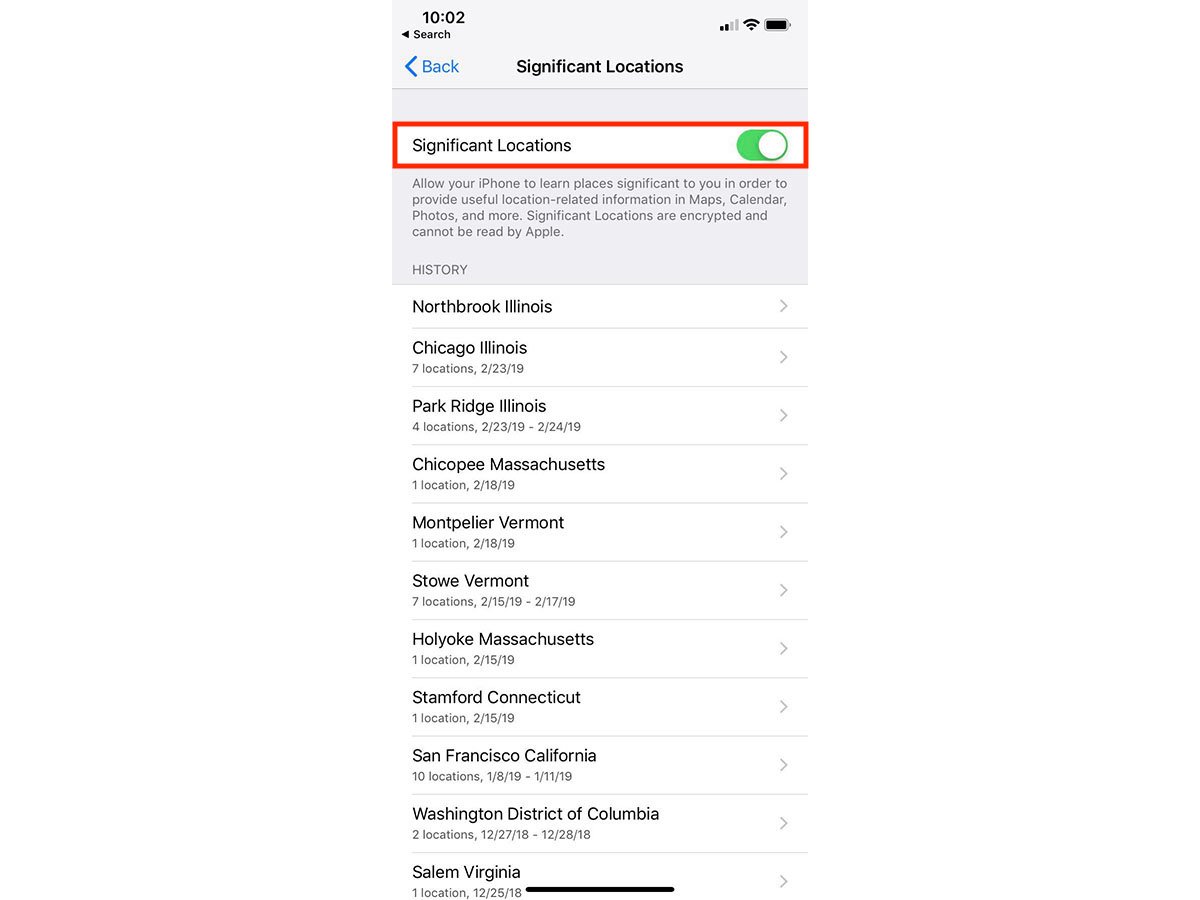 (Paige Leskin/Business Insider)
(Paige Leskin/Business Insider)
This article was originally published by Business Insider.
More from Business Insider:
