Some want to keep a clean record for future employers while others are merely following their therapist's orders. In any case, there are plenty of reasons to take a break from Facebook.
Before you do something you might regret, though, remember there is a way to deactivate your account without deleting it for good.
Instead of heading straight for the "delete account" page, consider a more temporary alternative. Merely deactivating your Facebook is far less of a commitment than impulsively deleting your account, and losing all your photos, friends, and other virtual memories permanently.
When you deactivate your account, your timeline, pictures, and personal information will be hidden from the public, tucked away safely in Facebook's archive until you feel like returning (if you feel like returning, that is).
Some information – such as private messages and things you've posted on other people's walls – will remain visible. In fact, people with deactivated accounts can still chat on Messenger, according to Facebook.
However, your account will not appear in searches and friends will not be able to view your profile while it's inactive.
When you're ready to return, reactivating your account is about as simple as deactivating it. Your profile will be entirely restored upon logging back into Facebook or using your account information to log into another site.
How to deactivate and reactivate your Facebook account
1. Find and click on the upside-down triangle in the top right corner of any Facebook page.
2. Select "Settings" from the drop-down menu.
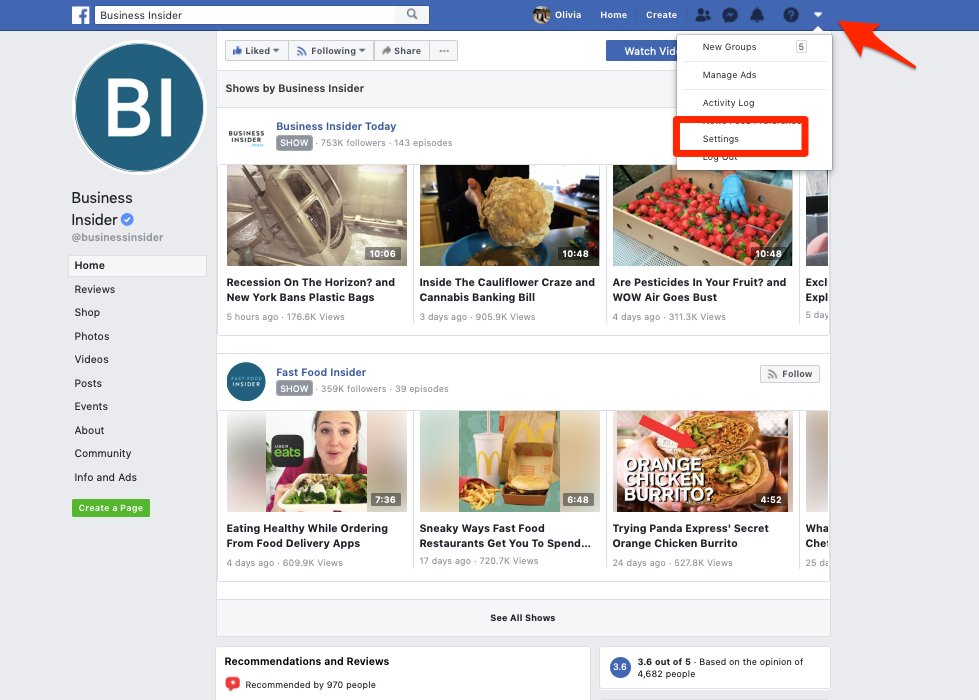 (Olivia Young/Business Insider)
(Olivia Young/Business Insider)
3. On the "General" page, click on "Manage Account."
4. You'll see a few options under this selection but go ahead and skip to the bottom where it says "Deactivate your account."
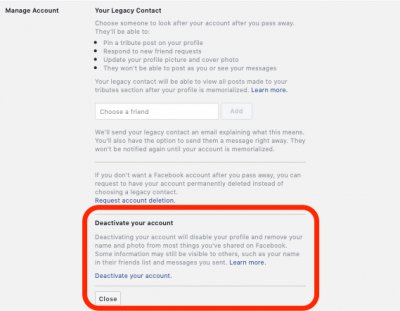 (Olivia Young/Business Insider)
(Olivia Young/Business Insider)
5. Once you click "Deactivate your account," Facebook will ask that you enter your password. Once entered, Facebook will prompt you to give a reason for leaving before you confirm the temporary deactivation. Remember, you can come back whenever you choose.
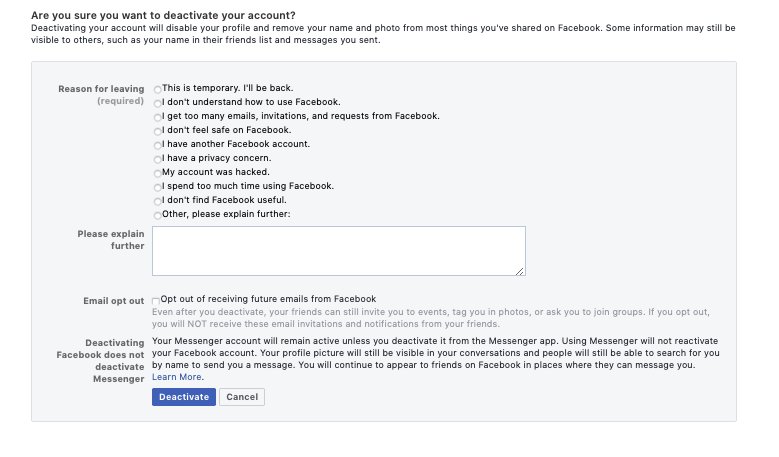 (Olivia Young/Business Insider)
(Olivia Young/Business Insider)
6. If you want to restore your account, simply log back into Facebook or use your Facebook account to log into a third-party app. Facebook will send you a verification code to confirm that it's really you, so be sure that the email address or mobile number listed on your account is up to date.
This article was originally published by Business Insider.
More from Business Insider:
